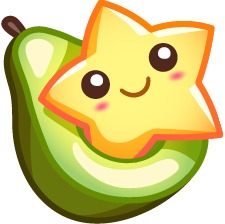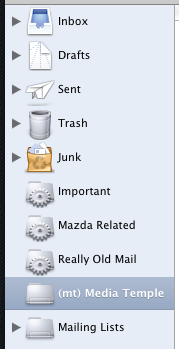Fashionable Mail Icons
In the past three months, I've had to migrate through three systems, a PowerBook, MacBook Pro and my new mini Mac. Now if you're a customization whore like myself, you like (for example) all your icons and wallpaper the way you like them. Unfortunately, circumstances arose that didn't allow me to transfer all of my settings during all three cases. Long story short, I've frankly lost my love for the Aqua icons in lieu of Sascha's MINIUM° icon set.
Apple Mail happens to be one of my most used programs. It's no surprise that I found myself staring at the icky blue and purple folders of Aqua's past. This is where Panic's CandyBar and Iconfactory's Pixadex came in real handy. If you have either of these programs, you're already a step ahead of the game. If not, they are the easiest way to get the job done and both offer trial periods for you to try out their software. Many of you will realize how easy this is, but just never found the time (or a reason) to do it.
Step 1
First, break out your favorite icon set! As I said previously, I prefer Sascha's MINIUM° icon set which is by far one of the sexiest sets out there (although it hasn't been updated with Tiger-specific icons). If you're going to be using MINIUM° make sure you have Allume's StuffIt Expander as the archive requires it. Also, make sure you've downloaded CandyBar.
Now, open Candybar and import your icon set. You should have a screenshot similar to the one I have below:
Finally, choose the icons you'll be using to replace Mail's. Since MINIUM° has icons similar to Smart Folders, Folder Containers, Regular Folders and the Trash Can, we'll use those circled in the picture above.
Step 2
Now it's time to see what we'll be replacing. So go to your Applications directory and CTRL-click on Mail, selecting Open Package Contents. In the new window navigate through Contents > Resources and you should find yourself in a folder with a hell of a lot of images. Similar to what I have below:
Now, note the filenames of the icons that we'll be changing:
- NormalMailbox.tiff
- NormalMailboxLarge.tiff
- NormalMailbox_ContainerOnly.tiff
- NormalMailboxLarge_ContainerOnly.tiff
- SmartFolderSmall.tiff
- SmartFolderLarge.tiff
- TrashMailbox.tiff
- TrashMailboxLarge.tiff
- ... and any others you feel like changing.
Step 3
Keep that Resources window open, we're going to need it. Go back to Pixadex and start exporting the files. So, click on the icons you wish you export, and then head up to the File Menu, then click on Export and finally, TIFF... Note the picture below and the export size, we'll be doing this twice, so leave it at 32px for now. Pick your favorite folder and go.
Step 4
Remember this! All the file names with large are the 32px icons, so rename appropriately (I used "_old" a few screenshots ago. By the way, if you used CandyBar, they'll automatically save the old version for you). I used MINIUM°'s white folder for the mailbox container and the developer folder for smart folders since an applicable smart folder icon hasn't been made yet.
Step 5
Rinse and repeat. Repeat steps 3 and 4 using 16px as the export size and replacing the icon files without the large moniker. When you're all done, close that window and launch Mail.
Step 6
It's time to bask in the delight of changed icons. If everything went well, all the Aqua icons should be gone, even the ones in the Preferences pane. My results are below. Remember, that all programs function in this way, so if you're really itching to get some icons out of your favorite program, then use the same steps! Remember though, if the program you're dealing with doesn't resize icons like Mail, CandyBar will save you a hell of a lot of work.